WHAT IS WINDOWS SUBSYSTEM FOR LINUX?
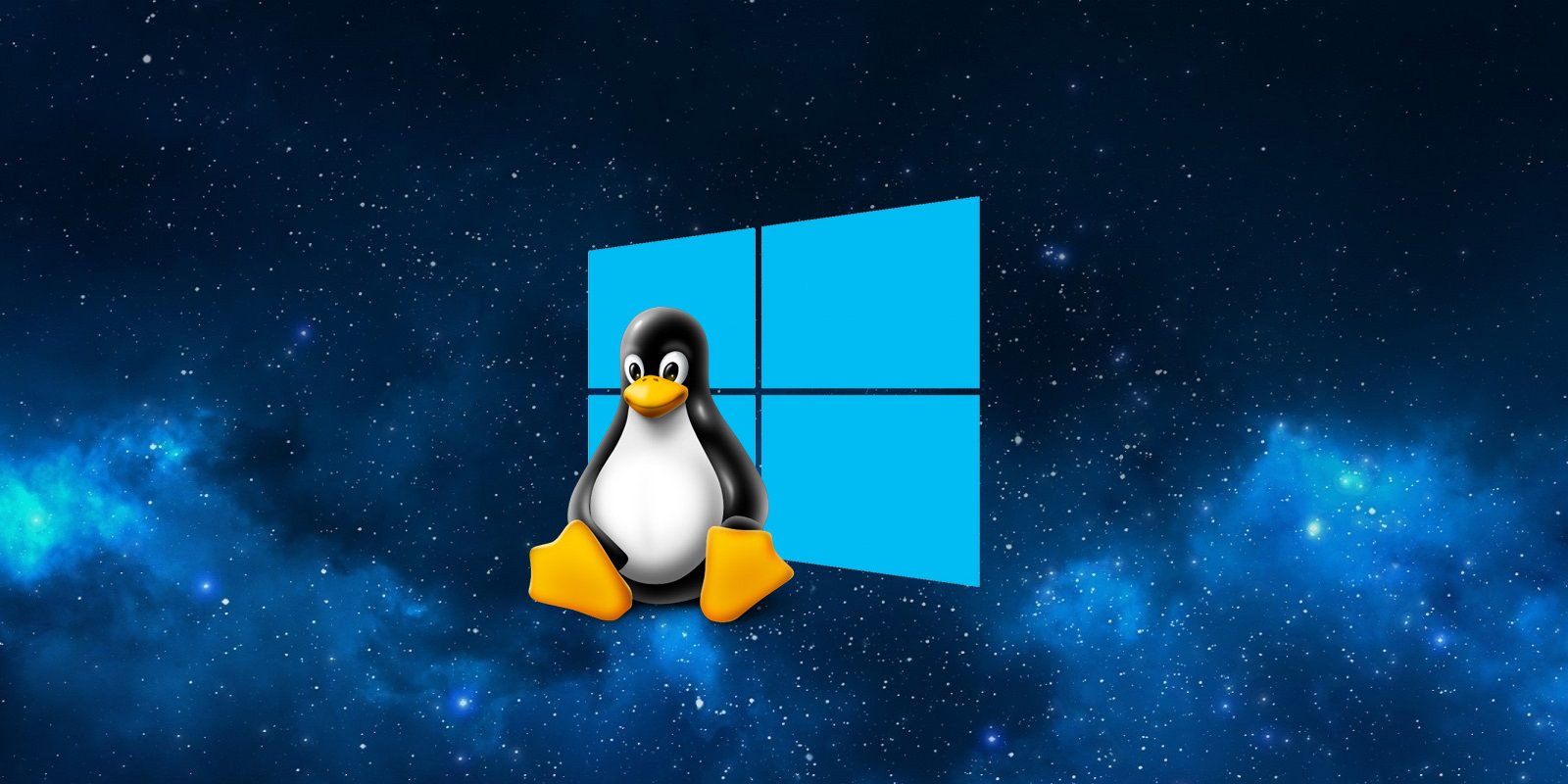
Most people are either unaware or forget about a wonderful Windows feature called Windows Subsystem for Linux (WSL). WSL gives you access to a full linux kernel right in your Windows installation. This terminal can access, run, and manipulate things on the Windows side, and vice-versa.
This combination brings a new level of power for Windows users who still like their fair share of Linux flexibility. You can even run Linux applications, with a GUI, right there on Windows without the need to run something like VirtualBox or VMWare.
GETTING STARTED WITH WSL
Getting started with WSL is actually quite easy. Open a Powershell window as Administrator and simply type the command wsl.exe --install. You should see WSL begin to be enabled and installed on your machine. It should drop you by default into an Ubuntu installation where you choose a username and password. Know of course, that there are other options available if you have a different choice of Linux. Current examples from the Microsoft Store are: Kali, Debian, Ubuntu (multiple versions), and Arch. If you prefer something like that, find it in the Microsoft Store app on Windows and install it.
If this doesn't work, you may have to enable the Windows features first. Open your Start menu and type "windows features", it should suggest "Turn Windows features on or off". Open that and enable "Virtual Machine Platform" and "Windows Subsystem for Linux". Hit OK and let them install. Once complete, reboot your computer fully and then try again.
They will have their own standalone apps you can run from the Start menu, however if you prefer another option, the Terminal app on your computer is the new single source for all command line tasks in Windows. It gives you a tabbed window where you can run all of your needed command line applications in one place. I highly recommend using Terminal over each respective application individually.
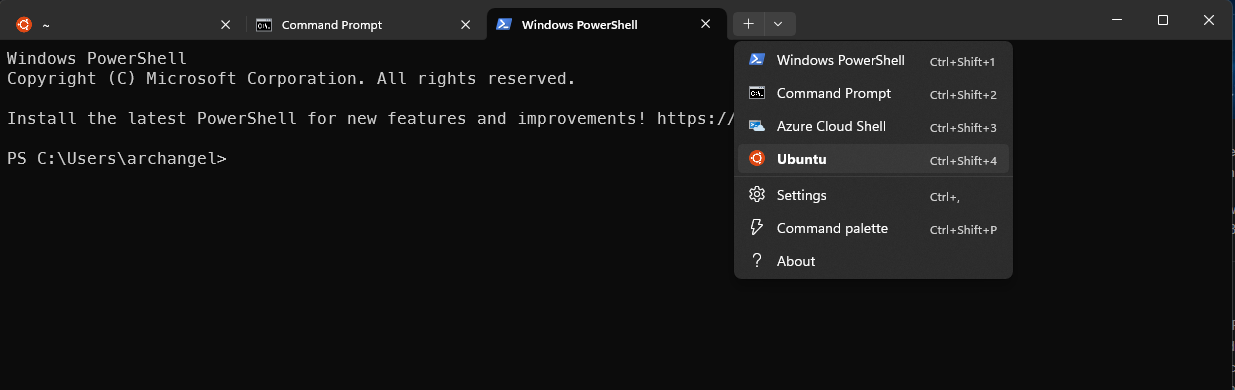
INTERACTING BETWEEN OPERATING SYSTEMS
Accessing the filesystem for Linux on Windows is very straightforward. You should now have a “Linux” option in your file explorer.
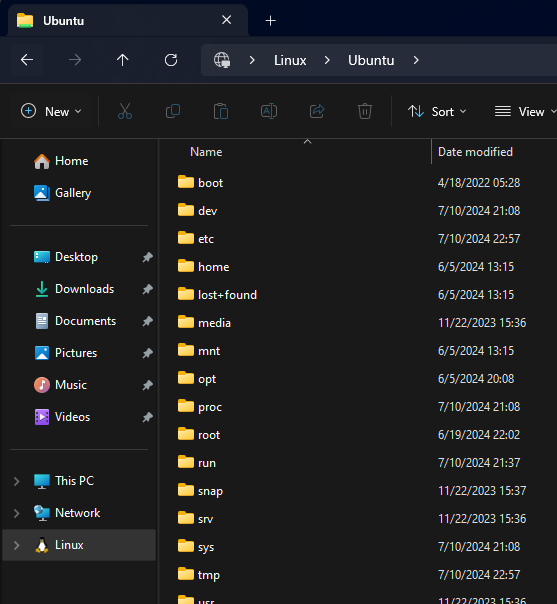
On the Linux side, you’ll find your Windows filesystem in /mnt. Within /mnt you’ll have all your drives by letter. So for example, your default C:\ drive will be located at /mnt/c/and your User folder will be located at /mnt/c/Users/yourusername.
In addition to this, when you install Linux in WSL, you get access to GUI applications for things installed on your Linux distro. For example, if you have Ubuntu installed, you can open your Start menu and go through your applications list to the newly created “Ubuntu” folder and see some applications from the Linux side you can run right there in Windows.
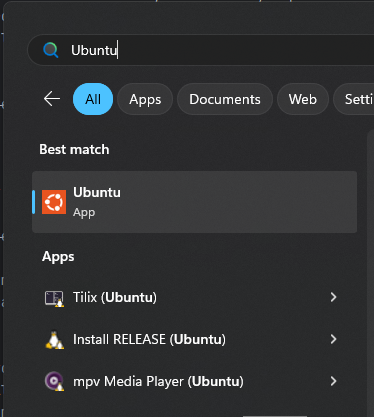
FINAL THOUGHTS
This is only the tip of the iceberg. WSL has an advantage over other VM software because of its built-in connectedness to Windows and ease of access. In addition, because Windows developed it, resources are utilized much better by WSL and give you an advantage of effective and speedy resource allocation. If you’re the type who really needs or desires a GUI to interact with Linux, a simple install of a desktop environment in Linux and a VNC setup can take care of that. Some other distributions, such as Kali’s WSL install have a built in command like win-kex which will spawn you a window into the GUI of the full Kali install letting you operate the desktop on Kali like normal. I do at least 80% of my work in WSL on Windows. There is so much untapped potential here, how will you use it?